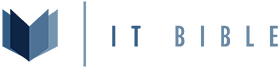I try to keep my posts / tutorials as concise as possible but in some cases I'm not able to do that, and this is one of those cases. This is a longer one but it will be at the core of something I want to do within my lab.
Install OpenVPN and Download EasyRSA
First run an update and install OpenVPN via apt.
Bash:
sudo apt update
sudo apt install openvpn
Bash:
wget -P ~/ https://github.com/OpenVPN/easy-rsa/releases/download/v3.1.1/EasyRSA-3.1.1.tgz
cd ~
tar xvf EasyRSA-3.1.1.tgz
cd ~/EasyRSA-3.1.1Configure your Certificate Authority
Copy the example vars to a new vars file, it is important to note that this process could be on its own standalone server but for this example we are keeping it all on the same server
Bash:
cp vars.example vars
Bash:
nano vars
Code:
#set_var EASYRSA_REQ_COUNTRY "US"
#set_var EASYRSA_REQ_PROVINCE "California"
#set_var EASYRSA_REQ_CITY "San Francisco"
#set_var EASYRSA_REQ_ORG "Copyleft Certificate Co"
#set_var EASYRSA_REQ_EMAIL "[email protected]"
#set_var EASYRSA_REQ_OU "My Organizational Unit"
Code:
set_var EASYRSA_REQ_COUNTRY "US"
set_var EASYRSA_REQ_PROVINCE "Kansas"
set_var EASYRSA_REQ_CITY "Kansas City"
set_var EASYRSA_REQ_ORG "IT Bible"
set_var EASYRSA_REQ_EMAIL "[email protected]"
set_var EASYRSA_REQ_OU "Community"
Bash:
./easyrsa init-pkifor the ease of the tutorial I'm going to use the nopass option so it doesn't prompt for the CA password each time
Bash:
./easyrsa build-ca nopassCreate the OpenVPN Server's Files Needed for Encryption
Create the private key and certificate request file (aka csr)we're going to use "pop01.nyc1" in this example but know anywhere I use pop01.nyc1 you can use any name
so lets create our CSR
Bash:
./easyrsa gen-req pop01.nyc1 nopassNow lets copy the private key to our openvpn folder
Bash:
sudo cp pki/private/pop01.nyc1.key /etc/openvpn/server.key
Bash:
./easyrsa sign-req server pop01.nyc1if you didn't use nopass in the build-ca step you'll be required to enter a password here
Now we should have an issued certificate in pki/issued/ so lets check.
Bash:
ls -la pki/issued/I'll fast-forward though
Bash:
./easyrsa gen-dh
Bash:
openvpn --genkey secret ta.key
Bash:
sudo cp ta.key /etc/openvpn/
sudo cp pki/dh.pem /etc/openvpn/
sudo cp pki/issued/pop01.nyc1.crt /etc/openvpn/server.crt
sudo cp pki/ca.crt /etc/openvpn/ca.crtConfigure Ubuntu for Use with OpenVPN
So there are some aspects of the OS (in this case Ubutu) that we need to change.Edit the default IP Forwarding rule
Bash:
sudo nano /etc/sysctl.conf# from the line that contains
Bash:
...
net.ipv4.ip_forward=1
...
Bash:
sudo sysctl -p
Bash:
ip route | grep default
Bash:
sudo nano /etc/ufw/before.rules
Code:
#
# rules.before
#
# Rules that should be run before the ufw command line added rules. Custom
# rules should be added to one of these chains:
# ufw-before-input
# ufw-before-output
# ufw-before-forward
#
...
Code:
...
# START OPENVPN
*nat
:POSTROUTING ACCEPT [0:0]
-A POSTROUTING -s 10.253.0.0/24 -o eth0 -j MASQUERADE
COMMIT
# END OPENVPN
...Now we need to tell UFW to allow forwarded packets
Bash:
sudo nano /etc/default/ufwCTRL+W if you're using nano) DEFAULT_FORWARD_POLICY and change it from DROP to ACCEPT and then save and close the file.If you didn't change the default port of OpenVPN then we also need to allow that port along with SSH through UFW.
Bash:
sudo ufw allow 443/tcp
sudo ufw allow OpenSSH
Bash:
sudo ufw disable
sudo ufw enableConfigure the OpenVPN Service
Copy the sample config over to the OpenVPN folder and then edit it.
Bash:
sudo cp /usr/share/doc/openvpn/examples/sample-config-files/server.conf /etc/openvpn
sudo nano /etc/openvpn/server.confYou're going to want to use Ctrl+W on this quite a bit and find each of the first parts of the lines, the config below is reflective of what you want it to look like when you're done.
Code:
...
port 443 #by default this is 1194
...
proto tcp
...
ca ca.crt
cert server.crt
key server.key
...
dh dh.pem
...
server 10.253.0.0 255.255.255.0 #this can be any private subnet but for my use this is what I chose.
...
tls-auth ta.key 0
...
cipher AES-256-CBC
...
user nobody
group nogroup
...
explicit-exit-notify 0 #this is only required because we are using tcp instead of udp
...Start and enable OpenVPN
This part is pretty simple if you've ever started and enabled a service in linux, of course if your server config file is not called server.conf then you'll need to change where I use server below.
Bash:
sudo systemctl start openvpn@server
sudo systemctl enable openvpn@serverCheck Status
Lets check the status of OpenVPN
Bash:
sudo systemctl status openvpn@server
Bash:
● [email protected] - OpenVPN connection to server
Loaded: loaded (/lib/systemd/system/[email protected]; enabled; vendor preset: enabled)
Active: active (running) since Sun 2022-11-06 05:47:02 UTC; 6 days ago
Docs: man:openvpn(8)
https://community.openvpn.net/openvpn/wiki/Openvpn24ManPage
https://community.openvpn.net/openvpn/wiki/HOWTO
Main PID: 5535 (openvpn)
Status: "Initialization Sequence Completed"
Tasks: 1 (limit: 2266)
Memory: 3.4M
CPU: 9min 12.758s
CGroup: /system.slice/system-openvpn.slice/[email protected]
└─5535 /usr/sbin/openvpn --daemon ovpn-server --status /run/openvpn/server.status 10 --cd /etc/openvpn --script-security 2 --config /etc/openvpn/server.conf --writepid /run/openvpn/server.pidPrep for Client Certificates
Lets start off by creating a directory structure for the client configs
Code:
We're going to use the below base configuration file so lets name it base.conf and then edit it.
[CODE=bash]
nano ~/client-configs/base.conf
Code:
##############################################
# Sample client-side OpenVPN 2.0 config file #
# for connecting to multi-client server. #
# #
# This configuration can be used by multiple #
# clients, however each client should have #
# its own cert and key files. #
# #
# This configuration was originally modified #
# for use in IT Bible Tutorial find us on #
# YouTube.com/@ITBible or www.itbible.org #
# #
# On Windows, you might want to rename this #
# file so it has a .ovpn extension #
##############################################
# Specify that we are a client and that we
# will be pulling certain config file directives
# from the server.
client
# Use the same setting as you are using on
# the server.
# On most systems, the VPN will not function
# unless you partially or fully disable
# the firewall for the TUN/TAP interface.
;dev tap
dev tun
# Windows needs the TAP-Win32 adapter name
# from the Network Connections panel
# if you have more than one. On XP SP2,
# you may need to disable the firewall
# for the TAP adapter.
;dev-node MyTap
# Are we connecting to a TCP or
# UDP server? Use the same setting as
# on the server.
proto tcp
;proto udp
# The hostname/IP and port of the server.
# You can have multiple remote entries
# to load balance between the servers.
remote SERVER_IP SERVER_PORT #default port = 1194
# Choose a random host from the remote
# list for load-balancing. Otherwise
# try hosts in the order specified.
;remote-random
# Keep trying indefinitely to resolve the
# host name of the OpenVPN server. Very useful
# on machines which are not permanently connected
# to the internet such as laptops.
resolv-retry infinite
# Most clients don't need to bind to
# a specific local port number.
nobind
# Downgrade privileges after initialization (non-Windows only)
user nobody
group nobody
# Try to preserve some state across restarts.
persist-key
persist-tun
# Verify server certificate by checking that the
# certificate has the correct key usage set.
# This is an important precaution to protect against
# a potential attack discussed here:
# http://openvpn.net/howto.html#mitm
#
# To use this feature, you will need to generate
# your server certificates with the keyUsage set to
# digitalSignature, keyEncipherment
# and the extendedKeyUsage to
# serverAuth
# EasyRSA can do this for you.
remote-cert-tls server
# Select a cryptographic cipher.
# If the cipher option is used on the server
# then you must also specify it here.
# Note that v2.4 client/server will automatically
# negotiate AES-256-GCM in TLS mode.
# See also the data-ciphers option in the manpage
cipher AES-256-CBC
# Set log file verbosity.
verb 3
key-direction 1
; script-security 2
; up /etc/openvpn/update-resolv-conf
; down /etc/openvpn/update-resolv-conf
; script-security 2
; up /etc/openvpn/update-systemd-resolved
; down /etc/openvpn/update-systemd-resolved
; down-pre
; dhcp-option DOMAIN-ROUTE .Create Client Certificates
Lets create our first client csr you can do this from the client or the server in our case its going to all happen here on the same server
Bash:
./easyrsa gen-req home nopassenterLets go ahead and sign it
Bash:
./easyrsa sign-req client homeyes and if you didn't use nopass on the CA you'll need to enter your CA password again.Automate the Client Config Creation
So the easiest way to make multiple certificates is to automate the process so everything is uniform. Lets create a script to do all of it for us. So lets create a file called make_config.sh in the ~/client-configs directory.
Bash:
nano ~/client-configs/make_config.sh
Bash:
#!/bin/bash
##
# Original Author Mark Drake
# https://www.digitalocean.com/community/tutorials/how-to-set-up-an-openvpn-server-on-ubuntu-18-04#step-9-generating-client-configurations
# Slight modifications by WizardTux
# https://itbible.org
##
# First Argument is the common name of the certificate
EASYRSA_DIR=~/EasyRSA-3.1.1
OUTPUT_DIR=~/client-configs
BASE_CONFIG=~/client-configs/base.conf
cat ${BASE_CONFIG} \
<(echo -e '<ca>') \
${EASYRSA_DIR}/pki/ca.crt \
<(echo -e '</ca>\n<cert>') \
${EASYRSA_DIR}/pki/issued/${1}.crt \
<(echo -e '</cert>\n<key>') \
${EASYRSA_DIR}/pki/private/${1}.key \
<(echo -e '</key>\n<tls-auth>') \
${EASYRSA_DIR}/ta.key \
<(echo -e '</tls-auth>') \
> ${OUTPUT_DIR}/${1}.ovpn
Bash:
chmod +x ~/client-configs/make_config.shCreate Client Configuration
So since we created our certificate as home, we can use that to create our configuration with the script we just created.
Bash:
~/client-configs/make_config.sh home~/client-configs/ called home.ovpn and this contains all of the infromation needed to connect via your OpenVPN client. You can either cat it out like I'm going to do or you can us something like scp / sftp to copyt the file to your computer or wherever you need it to be.