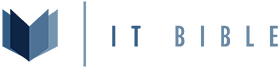In this post I’m going to turn a normal Ubuntu server install into an OSPF router. In this example we’re going to be using a Ubuntu install with 2 ethernet interfaces, we’ve already setup pfSense on the uplink interface with Free Range Routing (FRR) and its areas and we are only going to focus on ipv4 at this time.
In this example we are going to use
(I generally use
At this point you are setup and ready to configure OSPF, pretty simple.
We’re going to start by adding a vlan to our
We’re going to add the following to the file, the spacing in this file is important.
So my file now looks like
and now lets apply the change
If you want this change to persist you need to run
Finally lets check on our pfSense box to make sure it also sees the neighbor and routes
Neighbors
Routes
In this example we are going to use
10.0.50.0/28 as our transit network (or uplink for this router), our gateway’s (pfSense box) address is 10.0.50.1 and we are going to announce 10.200.1.0/30 for our vlan.Configure Prereqs
Enable IP Forwarding
Bash:
sudo sysctl -w net.ipv4.ip_forward=1Make it Persist
You’ll want to edit this file/etc/sysctl.conf with your favorite editor, if you don’t the change will revert back to off at the next reboot.(I generally use
vi on CentOS or nano on Debian based distros)
Bash:
...
net.ipv4.ip_forward = 1
...Install FRR
Add the keys
Bash:
curl -s https://deb.frrouting.org/frr/keys.asc | sudo apt-key add -Add the FRR apt Source List
Bash:
echo deb https://deb.frrouting.org/frr $(lsb_release -s -c) frr-stable | sudo tee -a /etc/apt/sources.list.d/frr.listUpdate & Install FRR
Bash:
sudo apt update && sudo apt install frr frr-pythontoolsEnable OSPF
Enable the Daemon
I usually manually edit the file at/etc/frr/daemons but you can also use the following command to edit it without going into the file
Bash:
sudo sed -i s/ospfd=no/ospfd=yes/g /etc/frr/daemonsStop and restart required services
Bash:
systemctl stop firewalld
systemctl restart frr
systemctl enable frrConfigure OSPF & Announce Routes
Configure our network interfaces
For this example I’m only going to use my uplink interfaceens18 and then one of my downlinks ens19.10.We’re going to start by adding a vlan to our
ens19 interface. So lets add our vlan. sudo nano /etc/netplan/00-installer-config.yaml by default 00-installer-config.yaml is the default config straight out of the box with a fresh Ubuntu installation.We’re going to add the following to the file, the spacing in this file is important.
Bash:
..
vlans:
vlan.10:
id: 10
link: ens19
addresses: [10.200.1.1/30]
..
Bash:
# This is the network config written by 'subiquity'
network:
ethernets:
ens18:
addresses:
- 10.0.50.2/28
gateway4: 10.0.50.1
nameservers:
addresses:
- 208.67.222.222
- 208.67.220.220
search: []
ens19:
dhcp4: true
vlans:
vlan.10:
id: 10
link: ens19
addresses: [10.200.1.1/30]
version: 2
Bash:
sudo netplan applySet basic router configuration
Now we need to entervtysh so type the command sudo vtysh. It should open a vtysh session to allow you to configure
Bash:
config t # enter a configuration session
hostname vm-rtr # set the hostname of this router
ipv4 forwarding # ensure IPv4 forwarding is enabled
service integrated-vtysh-config # make it an integrated sessionSet interface configuration
ens18 is our uplink and is set as the same IP as the physical interface from netplan. ens19.10 is our downlink and is also set to the same IP as with netplan.
Bash:
interface ens18 # this is our uplink
ip address 10.0.50.2/28
exit
interface ens19.10 # this is our downlink
ip address 10.200.1.2/30
exitConfigure the OSPF router
Bash:
router ospf
ospf router-id 10.0.50.2
redistribute connected
redistribute static
network 10.0.50.0/28 area 0.0.0.0
network 10.200.1.0/30 area 0.0.0.0
exitCheck the running config
If you run the commandshow running-config from vtysh you should now get an output similar to below.
Bash:
Building configuration...
Current configuration:
!
frr version 8.5
frr defaults traditional
hostname vm-rtr
log syslog informational
no ipv6 forwarding
service integrated-vtysh-config
!
interface ens18
ip address 10.0.50.2/28
exit
!
interface ens19.10
ip address 10.200.1.1/30
exit
!
router ospf
ospf router-id 10.0.50.2
redistribute connected
redistribute static
network 10.0.50.0/28 area 0.0.0.0
network 10.200.1.0/30 area 0.0.0.0
exit
!
endwrite file from the vtysh sessionCheck that your neighbors are up
Runshow ip ospf neighbor to check that you can see you uplink router (in this case its my pfsense box).
Bash:
Neighbor ID Pri State Up Time Dead Time Address Interface RXmtL RqstL DBsmL
10.0.50.1 1 Full/DR 10m51s 30.165s 10.0.50.1 ens18:10.0.50.2 0 0 0Check your routes
If you runshow ip route from the vtysh session you should get a similar output below.
Bash:
Codes: K - kernel route, C - connected, S - static, R - RIP,
O - OSPF, I - IS-IS, B - BGP, E - EIGRP, N - NHRP,
T - Table, v - VNC, V - VNC-Direct, A - Babel, F - PBR,
f - OpenFabric,
> - selected route, * - FIB route, q - queued, r - rejected, b - backup
t - trapped, o - offload failure
K>* 0.0.0.0/0 [0/0] via 10.0.50.1, ens18, 00:12:04
O 10.0.50.0/28 [110/1] is directly connected, ens18, weight 1, 00:12:04
C>* 10.0.50.0/28 is directly connected, ens18, 00:12:04
O 10.200.1.0/30 [110/1] is directly connected, vlan.10, weight 1, 00:12:04
C>* 10.200.1.0/30 is directly connected, vlan.10, 00:12:04Neighbors
Bash:
Neighbor ID Pri State Dead Time Address Interface RXmtL RqstL DBsmL
10.0.50.2 1 Full/Backup 39.278s 10.0.50.2 vtnet1.50:10.0.50.1 0 0 0
Bash:
============ OSPF network routing table ============
N 10.0.50.0/28 [10] area: 0.0.0.0
directly attached to vtnet1.50
N 10.200.1.0/30 [11] area: 0.0.0.0
via 10.0.50.2, vtnet1.50
============ OSPF router routing table =============
R 10.0.50.2 [10] area: 0.0.0.0, ASBR
via 10.0.50.2, vtnet1.50
============ OSPF external routing table ===========Verify with VM
So I joined a VM to vlan 50 of the OSPF routers switch and assigned the VM the IP of10.200.1.2. If I run a traceroute from there you can see the hops between the routers.
PowerShell:
Tracing route to dns.google [8.8.8.8]
over a maximum of 30 hops:
1 <1 ms <1 ms <1 ms 10.200.1.1 # this is our ubuntu ospf router
2 <1 ms <1 ms <1 ms 10.0.50.1 # this is the pfSense box
3 <1 ms <1 ms <1 ms 192.168.1.1 # this is my edge router (for now)
4 2 ms 1 ms 1 ms 10.26.1.67 # this is out on the google fiber network
5 * * * Request timed out.
6 * * * Request timed out.
7 13 ms 13 ms 12 ms 23-255-224-120.mci.googlefiber.net [23.255.224.120]
8 15 ms 18 ms 15 ms 23-255-224-107.mci.googlefiber.net [23.255.224.107]
9 13 ms 13 ms 13 ms 142.251.64.199
10 13 ms 13 ms 13 ms 142.251.60.7
11 13 ms 13 ms 13 ms dns.google [8.8.8.8]
Trace complete.