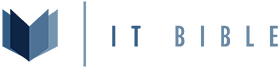Have you ever wanted to setup a reverse proxy that is super simple to setup and maintain (with SSL by default)? Its pretty simple with Caddy v2,
Prereqs
- Install your OS (check out my video on installing Ubuntu here)
- Install Caddyv2 (check out my post on installing Caddy here)
- Port 80 and 443 open on your firewall pointed at your Server
- DNS record pointed to your public IP
Default Configuration
When you first install Caddy, you will get a blank Caddyfile like below
NGINX:
# The Caddyfile is an easy way to configure your Caddy web server.
#
# Unless the file starts with a global options block, the first
# uncommented line is always the address of your site.
#
# To use your own domain name (with automatic HTTPS), first make
# sure your domain's A/AAAA DNS records are properly pointed to
# this machine's public IP, then replace ":80" below with your
# domain name.
:80 {
# Set this path to your site's directory.
root * /usr/share/caddy
# Enable the static file server.
file_server
# Another common task is to set up a reverse proxy:
# reverse_proxy localhost:8080
# Or serve a PHP site through php-fpm:
# php_fastcgi localhost:9000
}
# Refer to the Caddy docs for more information:
# https://caddyserver.com/docs/caddyfileConfigure Reverse Proxy
Its really, really simple, I used the default port 80 rule to forward any un-handled requests back to IT Bible.nano /etc/caddy/Caddyfile
NGINX:
:80 {
redir https://itbible.org # Just added this line to handle requests that aren't defined
}
mm.itbible.io { # this handles the reverse proxy for mm.itbible.io and forwards the request to our Mattermost server
reverse_proxy 10.1.1.6:8065
}
wiki.itbible.io { # this handles the reverse proxy to the wiki at wiki.itbible.io
reverse_proxy 10.1.1.7:8080
}
status.itbible.io { # this handles all the requests to my uptime kuma docker container
reverse_proxy 10.1.1.7:3001
}Bring it all up
Now all you need to do is runsystemctl reload caddy.service and this will generate all of your SSL certificates with letsencrypt and starts the reverse proxy.