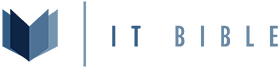Install the repository
Bash:
wget https://repo.zabbix.com/zabbix/6.2/ubuntu/pool/main/z/zabbix-release/zabbix-release_6.2-2%2Bubuntu22.04_all.deb
sudo dpkg -i zabbix-release_6.2-2+ubuntu22.04_all.deb
sudo apt updateInstall Zabbix server, front end and agent
I had to install mysql-server as zabbix-server-mysql didn't seem to install it at the time of this recording.
This is not a comprehensive install of MySQL and there is more to do to secure your MySQL installation.
Bash:
sudo apt install mysql-server zabbix-server-mysql zabbix-frontend-php zabbix-nginx-conf zabbix-sql-scripts zabbix-agentVerify MySQL is running
Bash:
ps ax | grep mysqlLogin to MySQL
Bash:
sudo mysql -u rootCreate the Zabbix database
I would suggest changing the database and user name as well as the password but for this example we are going to use zabbix for the database and user and then password for the user's password.
SQL:
create database zabbix character set utf8mb4 collate utf8mb4_bin;
create user zabbix@localhost identified by 'password';
grant all privileges on zabbix.* to zabbix@localhost;
set global log_bin_trust_function_creators = 1;
quit;Import initial schema
This step will take a few minutes but will be what imports the Zabbix database structure into your database, this step does take a couple minutes once you hit enter.
Bash:
zcat /usr/share/zabbix-sql-scripts/mysql/server.sql.gz | sudo mysql --database=zabbix --default-character-set=utf8mb4 -u zabbix -pDisable log_bin_trust_function_creators option after importing
Log back in to MySQL as root
Bash:
sudo mysql -u root
SQL:
set global log_bin_trust_function_creators = 0;
quit;Configure the database for Zabbix server
Bash:
sudo nano /etc/zabbix/zabbix_server.confConfigure Nginx for the front end
In the video I only edited the listen line (because its going to be behind a reverse proxy) but if you are wanting to have it resolve a url you'll need to also un-comment the server_name line.
Bash:
sudo nano /etc/zabbix/nginx.confStart zabbix server and agent
Bash:
sudo systemctl restart zabbix-server zabbix-agent nginx php8.1-fpm
sudo systemctl enable zabbix-server zabbix-agent nginx php8.1-fpmNavigate to your server in a web browser. In the video example I used 192.168.1.50 so my URL became http://192.168.1.50:8080 once the page loads you can login with the below information:
Username: Admin
Password: zabbix
Last edited: