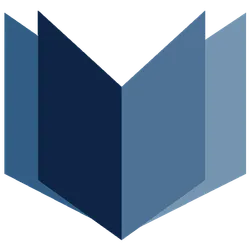Voice recording to text conversion has become increasingly accessible, especially with the rise of AI tools. For Android users looking to transcribe their spoken words into text effortlessly, several methods are available. Here’s a comprehensive guide to help you navigate this process.
Key Takeaways
- Multiple apps and tools are available for converting voice recordings to text on Android.
- Google’s Live Transcribe and Gboard are among the most user-friendly options.
- Third-party apps like Transkriptor and Speech To Text offer additional features.
- Online tools can also be utilized for transcription tasks.
Using Live Transcribe & Notification
Google’s Live Transcribe app is a powerful tool that captures speech and displays it as text in real-time. Here’s how to use it:
- Download & Install: Get the Live Transcribe & Notification app from the Google Play Store.
- Launch the App: Open the app and grant the necessary permissions.
- Start Speaking: Tap the microphone button and begin your speech.
- View Text: The app will transcribe your words on the screen, allowing you to copy and paste the text as needed.
Converting Voice Recordings with Gboard
Gboard, the default keyboard for many Android devices, includes a voice-to-text feature:
- Open Messaging App: Launch any messaging application on your Android device.
- Access Gboard: Tap on the chat field to bring up Gboard.
- Activate Voice Input: Tap the microphone icon on the top bar.
- Speak: Your speech will be converted to text automatically.
- Copy Text: You can then copy the transcribed text for use in other applications.
Google Voice Recorder for Pixel Users
The Google Recorder app, available on Pixel devices, offers built-in transcription capabilities:
- Install the App: If you don’t have it, download the Google Voice Recorder app.
- Open the App: Start the app and tap on "Get Started."
- Grant Permissions: Allow the app to access your microphone.
- Record Your Voice: Speak into the app to record.
- View Transcription: Switch to the Transcript tab to see the text version of your recording.
Using Transkriptor for Transcription
Transkriptor is a third-party app that can also convert speech to text:
- Download & Install: Get the Transkriptor app from the Google Play Store.
- Sign Up: Open the app and sign in with your Google account.
- Record Audio: Tap the Record button to start capturing your voice.
- Select Language: Choose the language for transcription.
- Transcribe: Tap the Transcribe button to send your recording for processing.
Speech To Text App
Another option is the Speech To Text app, which is straightforward and effective:
- Install the App: Download the Speech To Text app from the Google Play Store.
- Open the App: Launch it and grant the necessary permissions.
- Start Recording: Tap the Record icon and begin speaking.
Online Tools for Transcription
For those who prefer web-based solutions, online tools like Notta.ai can be used:
- Visit Notta.ai: Open the Notta.ai website in your mobile browser.
- Sign Up: Create an account using your Google account.
- Record Audio: Tap the (+) button and select "Record an Audio."
- Grant Permissions: Allow microphone access when prompted.
- Speak: Your speech will be transcribed in real-time.
Converting voice recordings to text on Android is now easier than ever, thanks to these various methods. Whether you prefer using built-in apps or third-party solutions, you can find a tool that fits your needs perfectly. If you require further assistance, numerous resources are available to guide you through the process.